IMAP for Gmail!
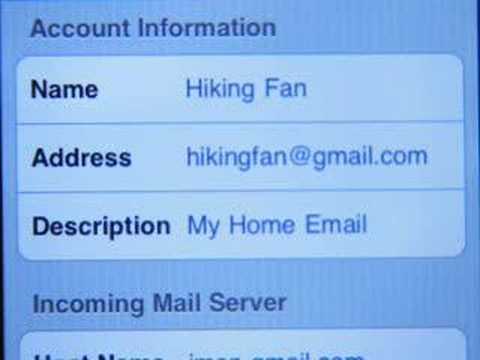
Finally!
To get started, you must first enable IMAP in your Gmail settings.
To enable IMAP in your Gmail account:
- Log in to your Gmail account.
- Click Settings at the top of any Gmail page.
- Click Forwarding and POP/IMAP.
- Select Enable IMAP.
- Configure your IMAP client* and click Save Changes.
iPhone setup instructions:
Update: Some additional setup instructions to properly setup folder with Gmail labels and also setting up Junk, Sent and Draft can be found at http://5thirtyone.com/archives/862
Update 2: Here are some recommended settings for Gmail IMAP
As a general rule, we suggest the following.
Sending:
- Do NOT save sent messages on the server. If your client is sending mail through Gmail’s SMTP server, your sent messages will be automatically copied to the [Gmail]/Sent Mail folder.
- DO save draft messages on the server. If you want your drafts in your mail client to sync correctly with your Gmail account’s web interface, set your client to save drafts to the [Gmail]/Drafts folder.
Deleting:
- Do NOT save deleted messages on the server. Messages that are deleted from an IMAP folder (except for those in [Gmail]/Spam or [Gmail]/Trash) only have that label removed and still exist in All Mail. Hence, your client doesn’t need to store an extra copy of a deleted message.
- Do NOT save deleted messages to your [Gmail]/Trash folder because this will delete a message in all folders.
- Do NOT save deleted messages to your [Gmail]/All Mail folder as some clients will try to empty this folder and ultimately fail. This can lead to delayed mail access or unnecessary battery consumption on a mobile device.
Junk mail and spam:
- Do NOT enable your client’s junk mail filters. Gmail’s spam filters also work in your IMAP client, and we recommend turning off any additional anti-spam or junk mail filters within your client. Your client’s filter will attempt to download and classify all of your existing messages, which may slow down your client until the process is complete.
For your specific mail client:
